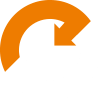ADIM 1 – AP’YE BAĞLANIN
Konsol portu üzerinden AP’ye bağlanın. (Ben MobaXterm kullanıyorum )
ADIM 2 – KURULUM SİHİRBAZI
AP ilk kez Mobility Express modunda önyüklendiğinde, bir kurulum sihirbazı ile karşılaşırsınız. Sihirbazı aşağıdaki parametreleri yapılandırmak için kullanacağız:
- IP address of the Mobility Express management interface: 192.168.88.11/24 (Note: The IP address of the Mobility Express controller has to be different from the AP IP address!!)
- IP address of the gateway: 192.168.88.1
- DHCP server for the Wi-Fi clients: 192.168.88.100-200
- Time
- Host name of the controller: surveyWLC
- Admin credentials: Admin / Cisco123
You will notice that I am not configuring any WLAN profile yet. This will come later.
Here is how I configured mine (these parameters can be changed to match your environment):
Here is how I configured mine (these parameters can be changed to match your environment):
Would you like to terminate autoinstall? [yes]:yes Enter Administrative User Name (24 characters max):admin Enter Administrative Password (3 to 24 characters max):Cisco123 Re-enter Administrative Password: Cisco123 System Name:[Cisco_3a:d2:b4] (31 characters max):surveyWLC Enter Country Code list(enter ‘help’ for a list of countries)[US]:CA Configure a NTP server now?[YES][no]:no Configure the system time now?[YES][no]:yes Enter the date in MM/DD/YY format:11/22/17 Enter the time in HH:MM:SS format:11:30:00 Enter timezone location index(enter ‘help’ for a list of timezones):5 Management Interface IP Address: 192.168.88.11 Management Interface Netmask: 255.255.255.0 Management Interface Default Router: 192.168.88.1 Create Management DHCP Scope?[yes][NO]:yes DHCP Network: 192.168.88.0 DHCP Netmask: 255.255.255.0 Router IP: 192.168.88.1 Start DHCP IP address: 192.168.88.100 Stop DHCP IP address: 192.168.88.200 DoaminName: mewlc.local DNS Server:[OPENDNS][user DNS]OPENDNS Create Employee Network?[YES][no]:NO Create Guest Network? [yes][NO]:NO Enable RF Parameter Optimization?[YES][no]:no Configuration correct? If yes, system will save it and reset.[yes][NO]:yes
Wait for the AP to reboot. You will be able to login into the controller using the admin username and the Cisco123 password.
user: admin password: ******** Welcome to the Cisco Mobility Express command line interface. Only commands which are listed in the command line reference guide for this release are supported (Cisco Controller) >
Once everything is configured, here are a couple of useful show commands that you could use to validate your configurations:
- show interface summary
- show time
- show dhcp summary
STEP 3 – CONFIGURE THE SURVEY SSIDS
When I do AP-on-a-stick site surveys I like to configure the following SSIDs:
- Open SSID called survey24 on the 2.4GHz band only
- Open SSID called survey5 on the 5GHz band only
Here is how you can configure them on the Mobility Express controller via CLI:
(Cisco Controller) > config wlan create 1 survey24 survey24 (Cisco Controller) > config wlan radio 1 802.11bg (Cisco Controller) > config wlan security wpa disable 1 (Cisco Controller) > config wlan enable 1 (Cisco Controller) > config wlan create 2 survey5 survey5 (Cisco Controller) > config wlan radio 2 802.11a-only (Cisco Controller) > config wlan security wpa disable 2 (Cisco Controller) > config wlan enable 2
Once everything is configured, here are a couple of useful show commands that you could use to validate your configurations:
- show wlan summary
- show wlan wlan_id
STEP 4 – RADIO SETTINGS
I also like to keep control on the channel and transmit power used for the survey on both frequency bands. In this example, we are configuring the 2.4GHz radio on channel 1 with a transmit power level of 4 and the 5GHz radio on channel 36 with a transmit power level of 2.
Use the show config ap 802.11b ap_name and show config ap 802.11a ap_name commands to find out which power level corresponds to which dBm value for your AP.
First, you need to make sure that the AP joined the controller using the show ap summary command. In our case the name of the AP was surveyAP. If the AP didn’t join, make sure that you are using different IP addresses for the AP and the Mobility Express controller. Also, check out this article from Packet 6: Troubleshoot AP Joining Issues – Cisco Mobility Express.
Here is how you can configure these radio settings on the Mobility Express controller via CLI:
(Cisco Controller) > config 802.11b disable surveyAP (Cisco Controller) > config 802.11b channel ap surveyAP 1 (Cisco Controller) > config 802.11b txPower ap surveyAP 4 (Cisco Controller) > config 802.11b enable surveyAP (Cisco Controller) > config 802.11a disable surveyAP (Cisco Controller) > config 802.11a channel ap surveyAP 36 (Cisco Controller) > config 802.11a chan_width surveyAP 20 (Cisco Controller) > config 802.11a txPower ap surveyAP 2 (Cisco Controller) > config 802.11a enable surveyAP
Now, if you are using a Cisco Aironet 2800 or 3800 series AP, you will not have the 802.11b radio available. Instead, you will configure the 802.11-abgn radio.
If you try to configure the 802.11-abgn radio the same way we configured the 802.11b radio above, you will get the following error:
(Cisco Controller) > config 802.11-abgn disabe surveyAP (Cisco Controller) > config 802.11-abgn channel ap surveyAP 1 (Cisco Controller) > config 802.11-abgn txPower ap surveyAP 4 XOR radio is not manual mode (Cisco Controller) >
This is because, by default, the 802.11-abgn radio is set to the auto role.
We need to change the role to manual client-serving in order to be able to configure the custom transmit power.
Here is how to configure the 802.11-abgn radio:
(Cisco Controller) > config 802.11-abgn disable surveyAP (Cisco Controller) > config 802.11-abgn role surveyAP manual client-serving (Cisco Controller) > config 802.11-abgn channel ap surveyAP 1 (Cisco Controller) > config 802.11-abgn txPower ap surveyAP 4 (Cisco Controller) > config 802.11-abgn enable surveyAP
Once everything is configured, here are a couple of useful show commands that you could use to validate your configurations:
- show ap summary
- show advanced 802.11b summary
- show advanced 802.11-abgn summary
- show advancde 802.11a summary
- show ap config 802.11b ap_name
- show ap config 802.11-abgn ap_name
- show ap config 802.11a ap_name
STEP 5 – VALIDATIONS
Here are a few commands that you could use on the Mobility Express controller to validate the client connections:
- show client summary
- show dhcp leases
You should now see both SSIDs being broadcasted by the AP.
As a validation, I try to associate to both SSIDs and wait to receive an IP address
Don’t forget to save your configurations using the save config command.
You are all set!
RESSOURCES
Thank you for reading. Let me know how you do it!
Here are a few useful and related links:
- Complete guide from Cisco: https://www.cisco.com/c/en/us/td/docs/wireless/controller/technotes/8-3/b_Cisco_Mobility_Express_Deployment_Guide/b_Cisco_Mobility_Express_Deployment_Guide_chapter_01101.pdf
- Mobility Express Command Line Interface document: https://www.cisco.com/c/en/us/td/docs/wireless/access_point/mob_exp/83/cmd-ref/me_cr_book.html
- Troubleshoot AP Joining Issues – Cisco Mobility Express: https://www.packet6.com/troubleshoot-ap-joining-issues-cisco-mobility-express/